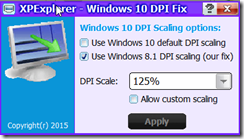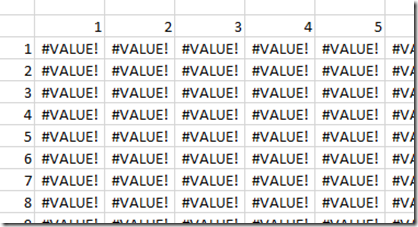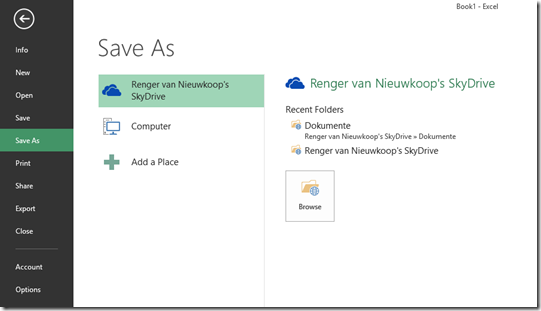In one of my previous posts, I showed how to adjust the properties of the executable of a program under Windows 10 that has a fuzzy look: Right-click on the executable and choose “”the “ Compatibility” tab where you have to activate the “Disable display scaling on high DPI settings”. This trick works fine for non-windows programs. However, Outlook or Excel still look terrible.
If you go to http://windows10_dpi_blurry_fix.xpexplorer.com/ you can download a free, small utility, where you can set your overall DPI-Settings back those from Windows 8 (which doesn’t have this problem).
Just click on “Use Windows 8.1 DPI … Read the rest “More on problems with HiRes screens”