I use Windows Search quite often on my notebook to look for a file, E-Mail or a program. In Windows you just hit the Windows Key and start typing, which is very convenient.
If you want to start a program you just start typing the program name and hit enter Excel, hit the key and type “exc” and enter, and off you go.
The normal search (files or text within files) is also very powerful. Here is a site which explains the syntax: http://msdn.microsoft.com/en-us/library/aa965711(v=vs.85).aspx and here is a good article http://www.howtogeek.com/73065/learn-the-advanced-search-operators-in-windows-7/ on how to use it.
One problem with Windows Search is, that it doesn’t do a text search in my Gams files. I was looking for a file with the word “CPLEX” in it. I knew, I wrote that file last year, but it did not show up in my search. The solution is telling Windows Desktop Search that it should also index the file contents of Gams files. You can do this by going to your Control Panel, click on Indexing Options and then on Advanced Options. Look for the “gms” extension and change the indexing form “Index Properties Only” to “Index Properties and File Contents” (see below). I also removed a lot of file types, I never want to search for.
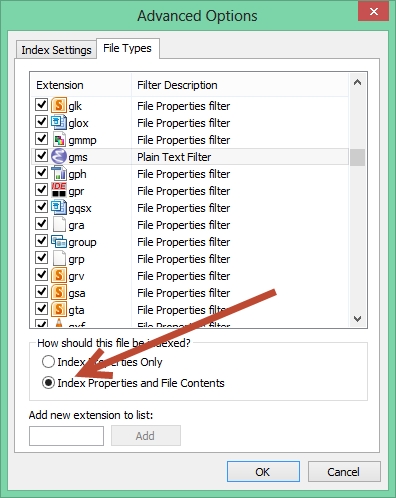
Here is an example of the windows desktop search in Windows 8 (I searched for the term “urban” in Gams files):
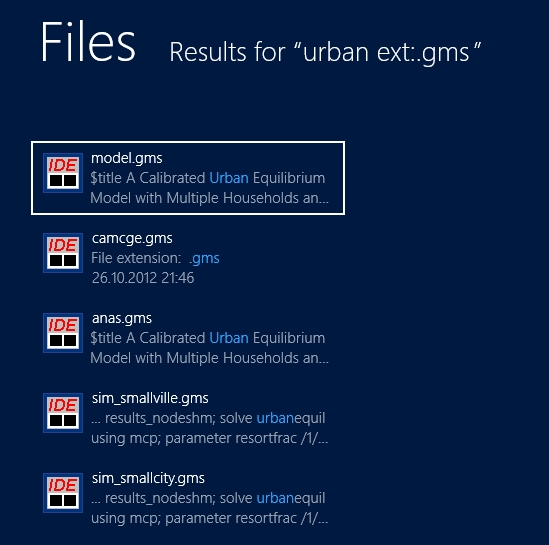

Another alternative is Lookeen. This is a rising tool which is easy and fast to operate. It was mainly developed for outlook but it still fits as desktop search tool. Check it out on http://www.lookeen.com
Addendum: I’m a member of the company which offers this tool.
Have a look at X1 Desktop Search (x1.com). Search results are in a table format (columns like filename, path, filetype, date etc) Every column is searchable. Searches can be saved. Blows windows search out of the water.