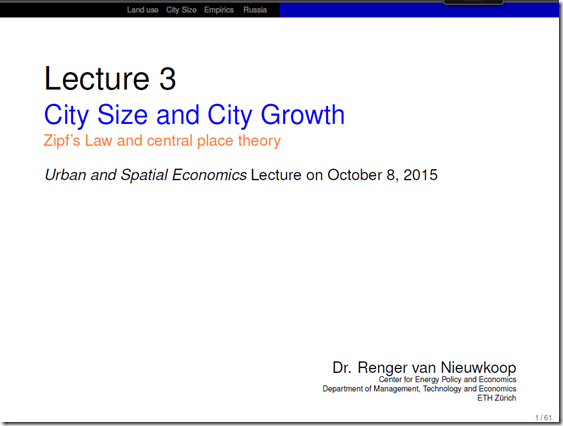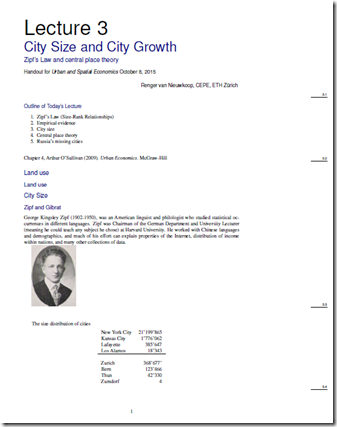If you use Beamer for presentations, you might want to use “animations”: either show list elements successively or build up a diagram. Beamer has some nice possibilities for doing this:
- In lists (enumerate, itemize) you can use the overlays. Just add <1-> after the first \item and this item will show up first. For the second item you just add <2->, etc. You can also let them disappear again by giving a range (e.g. <2-3>, which means that this item will appear at the second and third slide, but will disappear again after that. If you want all the list elements to appear one after another and you don’t want do write down the elements one by one, you can use [<+->] just after your \begin{itemize}.
- For other parts you can use \pause.
- For diagrams made with tikz, you can enclose the parts of the diagram using \only<1->{ draw commands } with the same syntax as the overlays mentioned above.
If I give a lecture, I use a trick by Tom Rutherford, to print out my presentation in slides- and article form. My lecture is always in the file lecture.tex. I than have two additional tex files: beamer.tex and print.tex for producing pdf-files in slide- and article format. This way, students can either use the slides and write on them using their ipad, or use the article and print it out for in class.
The files look like this for the slides:
|
1 2 |
\documentclass[compress,xcolor=dvipsnames,english,10pt]{beamer} \input{lecture.tex} |
and for the article:
|
1 2 3 |
\documentclass[a4paper,9pt]{extarticle} \usepackage{beamerarticle} \input{lecture.tex} |
And here are the first pages: