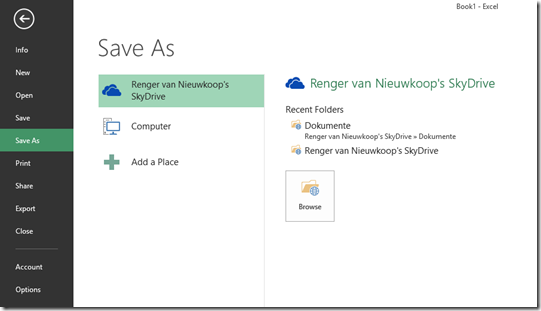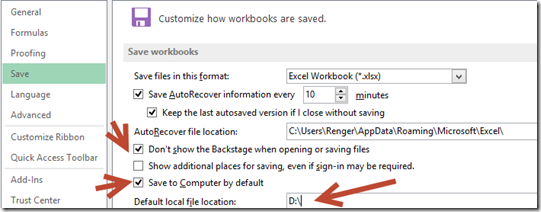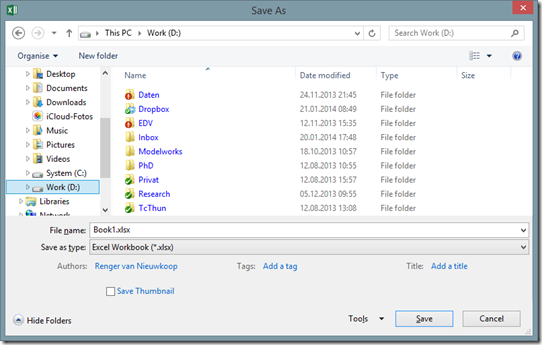The new Office version (2013) has lots of new features, but also some annoyances. Especially saving and opening files need much more clicks.
If you want to open a file, Excel opens with a start screen. Disabling this one is easy: just go to File-Options-General Tab and disable “Show the Start Screen…”.
If you want to save a file, this is what appears in Excel
Now you have to click on Browse to search the directory you want to save your files. It goes faster as follow, if you set the following options (see arrows) and set your favorite directory:
Afterwards, it will look likes this if you want to save (Ctrl+S is the short-cut for that):
Note, that if you use Ctrl-O for opening a file, you get the same results (instead of the “Backstage view”).